Introduction
WordPress is a powerhouse in the world of website creation and content management. Since its inception in 2003, it has grown to become the most popular content management system (CMS) globally, powering over 40% of all websites on the internet. Whether you are a budding blogger, a small business owner, or a large corporation, WordPress offers the flexibility, scalability, and ease of use that can help you create a professional online presence. In this comprehensive guide, we will delve into the ins and outs of WordPress, exploring its features, benefits, and how you can get started.
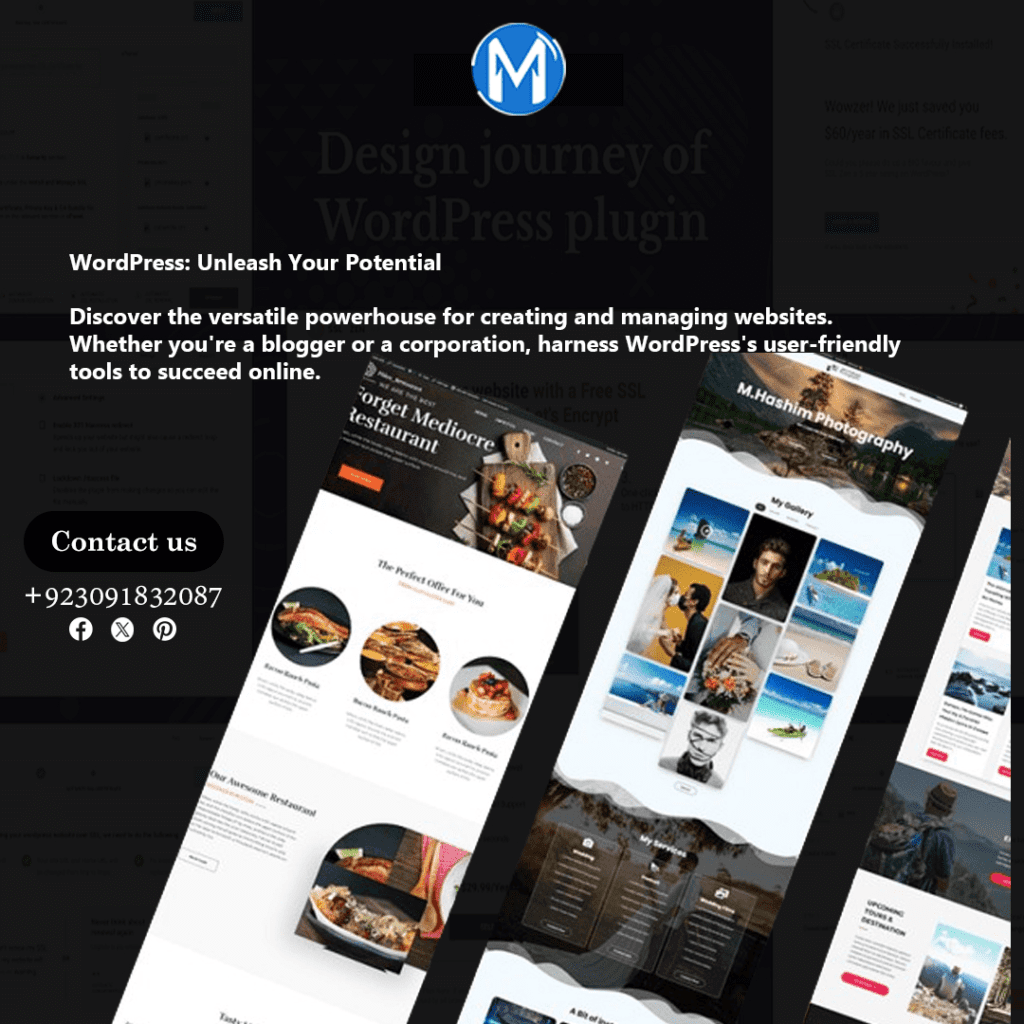
What is WordPress?
At its core, WordPress is an open-source CMS written in PHP and paired with a MySQL or MariaDB database. It is highly versatile and can be used to create anything from simple blogs to complex websites and applications. One of the key reasons for its popularity is its user-friendly interface, which allows even those with minimal technical knowledge to create and manage websites effectively.
Key Features of WordPress
1. User-Friendly Interface: WordPress is renowned for its intuitive and easy-to-navigate dashboard. This makes it accessible for beginners and powerful enough for experienced developers.
2. Themes and Plugins: WordPress offers thousands of themes and plugins, which allow you to customize your website’s appearance and functionality without needing to write a single line of code.
3. SEO Friendly: WordPress is designed with SEO best practices in mind. It generates clean, compliant code and offers various plugins like Yoast SEO to enhance your site’s search engine visibility.
4. Responsive Design: Many WordPress themes are mobile-responsive, ensuring that your site looks great on all devices.
5. Community Support: With a large and active community, finding support, whether through forums, tutorials, or professional services, is easy.
6. Security: WordPress takes security seriously, with regular updates and a variety of plugins to help keep your site secure.
Getting Started with WordPress
Choosing a Domain and Hosting
Before you can start building your WordPress site, you’ll need a domain name (e.g., www.yoursite.com) and a web hosting service. Your domain is your website’s address on the internet, while hosting is where your website lives.
Domain Name Tips:
Keep it short and memorable.
Avoid numbers and hyphens.
Use relevant keywords if possible.
Hosting Providers:
Bluehost: Popular for its affordability and ease of use, especially for beginners.
SiteGround: Known for excellent customer service and performance.
WP Engine: A premium option with advanced features and top-notch support.
Installing WordPress
Most hosting providers offer a one-click installation for WordPress, making the setup process straightforward. Here’s a brief overview of the steps involved:
1. Log into your hosting account.
2. Find the WordPress installer in your hosting dashboard.
3. Run the installer and follow the prompts (choose your domain, create admin credentials, etc.).
4. Complete the installation and log into your new WordPress site.
Exploring the WordPress Dashboard
Once installed, you’ll find yourself in the WordPress dashboard, your site’s control center. Here’s a quick rundown of the main sections:
Posts: For creating and managing blog posts.
Pages: For creating static pages like About Us, Contact, etc.
Media: For managing your images, videos, and other media files.
Comments: To manage reader comments on your blog posts.
Appearance: To customize your site’s design through themes and menus.
Plugins: To add functionality to your site.
Users: To manage who can access and edit your site.
Settings: For configuring various aspects of your site.
Customizing Your WordPress Site
Choosing a Theme
A theme controls the overall look and feel of your WordPress site. You can find both free and premium themes in the WordPress Theme Directory and from third-party developers. When choosing a theme, consider the following:
Design and Layout: Choose a theme that matches your site’s purpose and style.
Responsiveness: Ensure the theme looks good on all devices.
Customization Options: Check what customization options are available.
Ratings and Reviews: Read what other users have to say about the theme.
Installing and Customizing a Theme
To install a theme:
1. Go to Appearance > Themes.
2. Click Add New.
3. Search for a theme or upload a theme you’ve downloaded.
4. Click Install, then Activate.
Once installed, you can customize your theme by going to **Appearance > Customize**, where you can modify your site’s colors, fonts, layout, and more.
Adding Plugins
Plugins are extensions that add functionality to your WordPress site. From SEO tools to contact forms and eCommerce solutions, there’s a plugin for almost every need. To add a plugin:
1. Go to Plugins > Add New.
2. Search for a plugin or upload one you’ve downloaded.
3. Click Install, then Activate.
Some essential plugins to consider:
Yoast SEO: For optimizing your site for search engines.
Akismet: For spam protection.
Contact Form 7: To create contact forms.
WooCommerce: For setting up an online store.
Creating Content
Posts vs. Pages
Understanding the difference between posts and pages is crucial. Posts are used for blog content and are displayed in reverse chronological order. Pages are static and are used for content like your homepage, about page, and contact page.
Writing a Post
To write a post:
1. Go to Posts > Add New.
2. Enter a title and content. Use the block editor to add text, images, videos, and other elements.
3. Assign categories and tags to help organize your content.
4. Set a featured image to represent your post visually.
5. Publish your post.
Creating a Page
To create a page:
1. Go to Pages > Add New.
2. Enter a title and content. Use the block editor to add various elements.
3. Publish your page.
Enhancing Your WordPress Site
Search Engine Optimization (SEO)
SEO is critical for driving traffic to your site. WordPress is inherently SEO-friendly, but here are some additional tips:
- Install an SEO plugin like Yoast SEO.
- Use descriptive titles and meta descriptions.
- Optimize images with alt text.
- Use internal and external links.
- Regularly update your content.
Security
Keeping your WordPress site secure is paramount. Here are some best practices:
- Keep WordPress, themes, and plugins updated.
- Use strong passwords and change them regularly.
- Install security plugins like Wordfence or Sucuri.
- Backup your site regularly using plugins like UpdraftPlus.
Performance
A fast-loading site improves user experience and SEO. To enhance performance:
- Use a caching plugin like W3 Total Cache.
- Optimize images with plugins like Smush.
- Choose a reliable hosting provider.
- Minimize the use of heavy plugins.
Conclusion
WordPress is a versatile and powerful tool for creating websites. Its user-friendly interface, vast customization options, and extensive community support make it an excellent choice for anyone looking to establish an online presence. Whether you’re building a personal blog, a business website, or an online store, WordPress provides the tools and flexibility you need to succeed.
Frequently Asked Questions (FAQs)
1. What is the difference between WordPress.org and WordPress.com?
WordPress.org is the self-hosted version, giving you full control over your site and its customization. WordPress.com is a hosted service that takes care of maintenance but offers limited control and customization.
2. Can I change my theme after my site is live?
Yes, you can change your theme at any time. However, it’s advisable to preview and test the new theme thoroughly to ensure it works well with your existing content and plugins.
3. Is WordPress free?
WordPress itself is free to use. However, you may incur costs for domain registration, hosting, and premium themes or plugins.
4. How do I backup my WordPress site?
You can use plugins like UpdraftPlus or BackupBuddy to schedule regular backups of your site’s files and database. It’s also wise to store backups in multiple locations, such as your computer and cloud storage.
5. How can I improve my WordPress site’s SEO?
Install an SEO plugin like Yoast SEO, use descriptive titles and meta descriptions, optimize your images, create high-quality content, and ensure your site is mobile-friendly and fast-loading.
